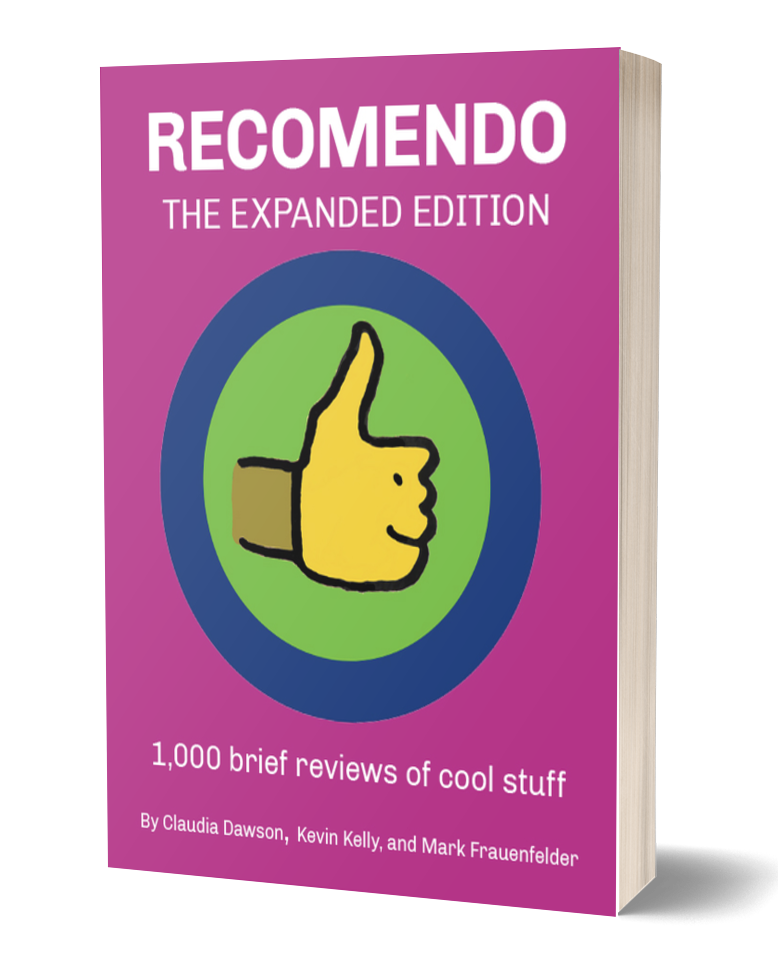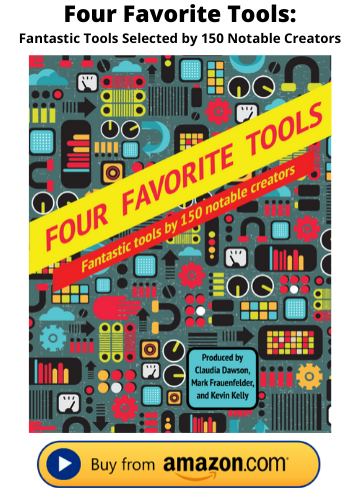Swiftpoint GT Wireless Mobile Mouse

Tiny mouse with touch gestures
The Swiftpoint GT is a fantastic little mouse. I like the feel and abilities of this mouse so much that I am now using it not only at school but also at home with my iMac. The Swiftpoint GT Mouse is able to operate on the palm-rest field that all laptops offer. It comes with a free flowing surface that you attach to the palm-rest of your laptop if you want. I found the mouse to work just fine without it. This means that you can use the mouse anywhere and you don’t have to rely on the trackball just because there is no surface available for a mouse. The special surface has a magnetic square that you can dock your mouse on. This keeps the mouse from sliding around when not in use, which was another problem encountered when using a mouse with a laptop. This means that you can use the laptop and mouse at various angles.
Getting this mouse up and operational took a matter of seconds. You simply turn the mouse on. There is an off /config/on switch on the underside. Turning it off when not being used for any prolonged period of time will save on the battery life. Next, plug the USB receiver into a USB port. I am using one of the ports on my keyboard. And that’s it! Your new mouse is up and running, ready for you to move that cursor around. If you prefer Bluetooth, then do not plug in the receiver. Go to the Systems Preferences and turn Bluetooth on. Next, hold down one of the two buttons on the mouse as you turn it on. This will enable the pairing of it with your Bluetooth computer or iDevice.
The mouse is held with only three fingers. Place your thumb in the thumb grip on the left hand side of the mouse and your middle finger on the finger grip. Rest your index finger on the top, usually on the left-click button. The index finger is also used to push the right-click button (just behind the left-click) and to turn the scroll wheel.
This mouse is smaller than most other mice I have seen, even those built for laptops. It is very light, being only about 25 grams. If you find your wrist or arm getting tired from using a normal mouse, you will be pleased with the comfort afforded by this lighter wireless mouse.
It is extremely sensitive to motion. I can move completely across my iMac’s large monitor with a simple twist of my wrist. Anyone with a sore wrist would appreciate this saving of motion. The lack of cables means you can use it wherever you feel most comfortable. The mouse needs only about two squares inches of space to easily move the cursor anywhere on the monitor. You might even find that switching back to a traditional sized mouse after using the Swiftpoint Mouse feels like you’re moving a brick around. Test it out. You can have more than one mouse active on the same computer, although only one can move the cursor at a time. See which one you like using.
An unexpected use of the mouse occurred when my five year old grandson was trying to play a game on an older computer. He had a lot of trouble with the traditional mouse, as far as movement and how to left-click the mouse, without right-clicking at the same time or moving the mouse out of position as he clicked. I switched over to the Swiftpoint and he had no more problems as far as the mouse was concerned. Again, the size and the placement of the buttons removed any problems he had with a regular mouse.
Another of the significant advantages of using this mouse is the ability to charge it quickly. The receiver also acts as the charging dock. When the mouse battery is low, the battery LED will flash every 5 seconds. Just attach the mouse to the dock in the receiver. Charging for only 30 seconds will give you up to an hour of use. You never have to worry about changing batteries or waiting around for your mouse to get charged in order to use it. The battery LED will flash rapidly during this RapidCharge. To fully charge the mouse, leave it docked until the battery LED goes out. This takes up to 90 minutes and gives 2-4 weeks of normal use. No more wasted time changing or charging the battery. The mouse, being wireless, can be used at a distance away from the computer. It does not work through walls, but I found it worked quite well when my laptop was hidden by a podium. It can be accessed up to 10m (30 ft) away. Perfect for my classroom presentations. I was able to switch screens and run all my applications while being anywhere in the room. From your hand holding the mouse you have access to the scroll wheel and the left and right button. You can move your Power Point presentation along from the back of the room. If you need to move the cursor in order to choose something, just put the mouse down on any surface and move the pointer. This has been my mouse of choice for over four years and I always have students commenting on the efficacy of this device and asking me where they can get one.

There are a few more features I need to highlight. The most significant of these is the GT part of the mouse. The GT stands for gesture technology. There is a small protrusion on the bottom surface of the mouse which acts like a stylus (finger). By tilting the mouse slightly to the side so that the stylus is still depressed, you activate swipe motions for the mouse. I can use this swiping motion on my iMac. It provides very fast scrolling; much better than the scrolling wheel when you need to move through a large amount of data. It is perfect for a large spreadsheet as you can move up and down as well as sideways with the swiping motion. The tilting of the mouse to activate the stylus does take a bit of time to get used to but the end result is well worth a little bit of practice. The Swiftpoint GT has Bluetooth 4.0 technology built in.
Besides the left and right click, modern mice have a third or middle button to enable even more actions with the mouse. The Swiftpoint GT also has this feature. By holding down the front button and then depressing the rear button at the same time, the middle button control is activated. I have mine set to open Spaces. Using the Swiftpoint mouse provides all the control that my regular mouse has and then adds to it. The only drawback I have noticed is that the Swiftpoint GT Mouse is optimized for right-hand use. There have not been enough requests for a left-hand version of it yet.
I accidentally dropped my old Swiftpoint mouse in class one day and the configuration was thrown off. Right and left movements of the mouse produced opposite effects. Because I use it for presentations so much, the possibility of dropping it again is a real concern. After going to their website, I was able to reconfigure the mouse back to normal. The new Swiftpoint GT Mouse now makes this problem even easier to handle. There is a config setting on the bottom which takes you right to the instructions’ web site. Follow the steps there and your mouse will be back in action.
The Swiftpoint GT is the world’s first mouse with truly natural touch gestures. It is an ideal device for people who want to have the precision of a mouse while using iDevices or laptops. It is perfect also for presentations and those smaller hands. The package comes with a Swiftpoint GT Mouse in a travel case with a wireless USB receiver, a parking spot, a palm-rest mat, a cleaning cloth, 2 spare stylus nibs, and user documentation. There may be cheaper ones out on the market, but they lack all the benefits of the Swiftpoint GT – size, weight, three finger control, battery, lack of wires, and the small surface needed to work from as well as the GT and the Bluetooth technology. I have quite a few mice in the house, but the Swiftpoint GT is the one I am now using all the time.
04/21/16Swiftpoint GT Wireless Ergonomic Mobile Mouse with Truly Natural Touch Gestures ($149)