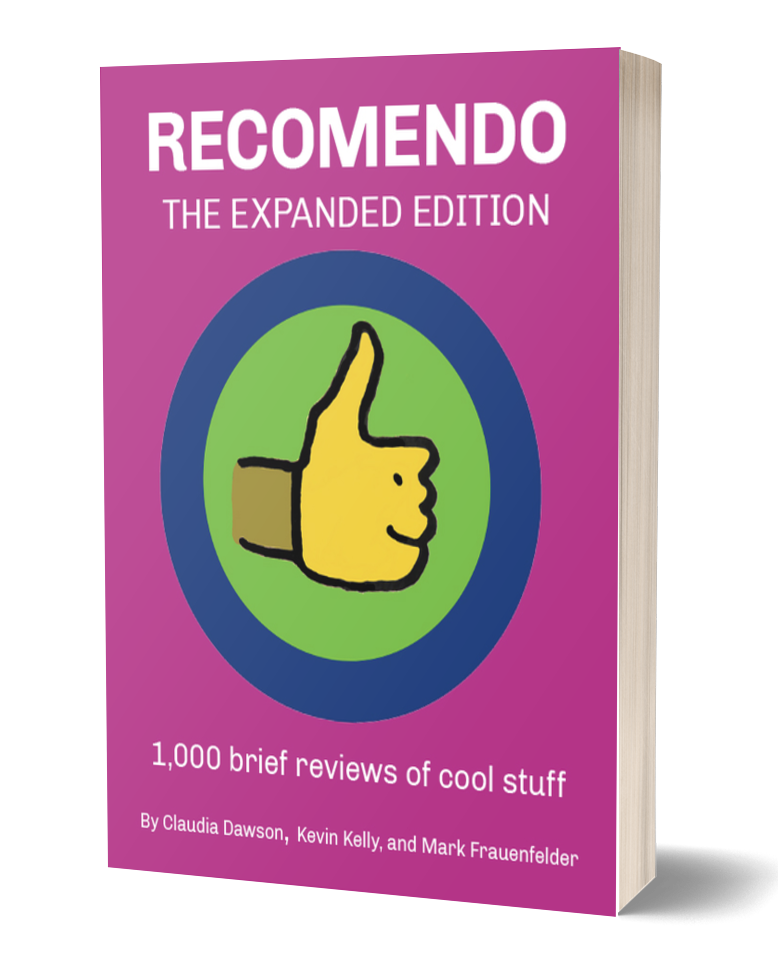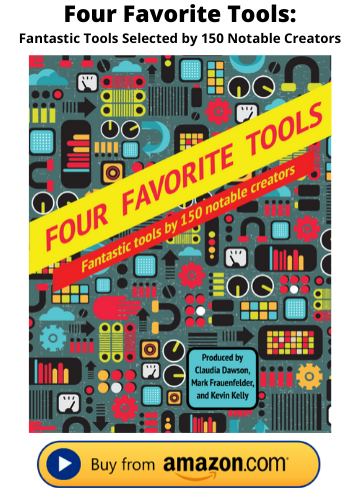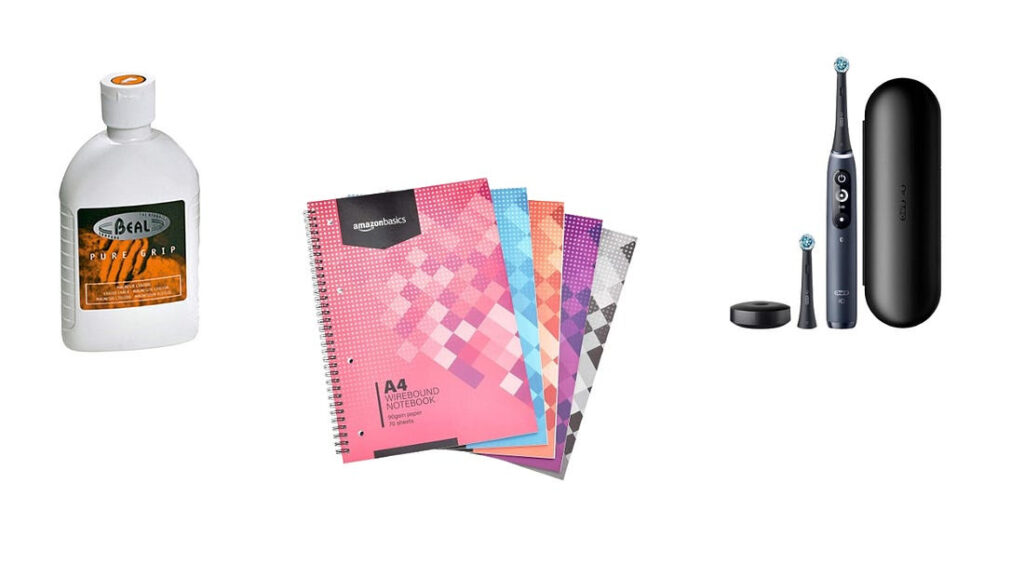Boomerang for Gmail
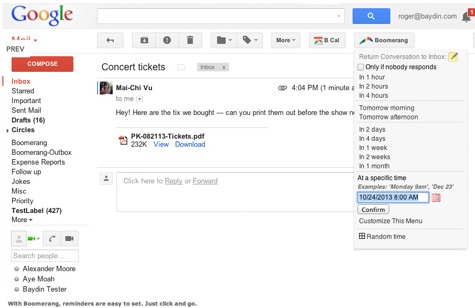
Control when to send and receive email
I have been using Boomerang for Gmail on both my personal and business email accounts for close to two years, and at this point I find it indispensable.
It may have more features, but I use Boomerang mainly as a tool that helps me follow-up on critical email conversations. It makes it easy to both use emails as “to do” style reminders, but more important, creates an integrated system to make sure that you do not lose sight of an important correspondence.
Here is how this piece works:
1. You write or reply to an email.
2. Instead of just hitting send and hoping for the best, you have two options at the bottom of your screen — “Send Later” and “Boomerang this…” (this one has a checkbox). I will discuss “Send Later” below.
3. “Boomerang this” means that you are scheduling the email to RETURN TO YOUR INBOX (the awesome part) without any further action on your behalf.
4. You choose exactly when you want the email to return (there are some built-in times–1 hour, 1 day, etc. — but you are able to schedule the exact time down to the minute).
5. You also — and this is a sweet add-on — get to choose whether you want the message to Boomerang as a function of whether your email receives a reply, is not clicked, is not opened, or regardless. So if you you choose to only Boomerang in 1 week if there is no reply because you want to make sure your email is attended to, and then the recipient replies in 2 days, your email will not come back to you in 1 week.
I do use the “Send Later” feature regularly (oops, cat out of bag). You can accuse me of over-thinking my correspondence, but I often have a finished email that I do not want to ship at the moment it is finished. Perhaps it is because I am sure the email will elicit an immediate phone call that I do not want at that time or perhaps I do not want the recipients to know that I am currently dealing with their correspondence. The Send Later feature is perfect here (again, it comes with some pre-fab times but you can also choose exactly when you want the email to send). Some times I am pretty sure I want it to send the next morning but want the night to think it over, acknowledging to myself that if nothing comes to mind before 9:37 am the email can ship automatically. If I do need to make a change I can log in to the back-end and edit the email and re-schedule it. (There is one issue that occasionally shows up with Send Later: You schedule an email to be sent out requesting a piece of info for, let’s say, 7 am tomorrow. At 6 pm today you receive the info, but you either haven’t checked email or forgot about your scheduled message. So then at 7 am your email goes out and, well, you don’t look like the sharpest tool.)
It’s worth noting that you can “Boomerang” and “Send Later” on the same email.
I started with the free version but quickly found 10 messages per month too limiting for my needs. The $4.99/month is reasonable for personal use. The Google Apps version at $14.99/month might seem pricey at first. All I can say is that if you begin to leverage this for your business interactions–unless you truly have a steel trap memory or are an elephant–you will quickly see that it is worth far more.
Customer service has been fine, though it has been over a year since I have contacted them about any issue. They did recently release a mobile version, but I have not yet used it.
03/18/14Boomerang for Gmail $5 - $15 / month, depending on plan